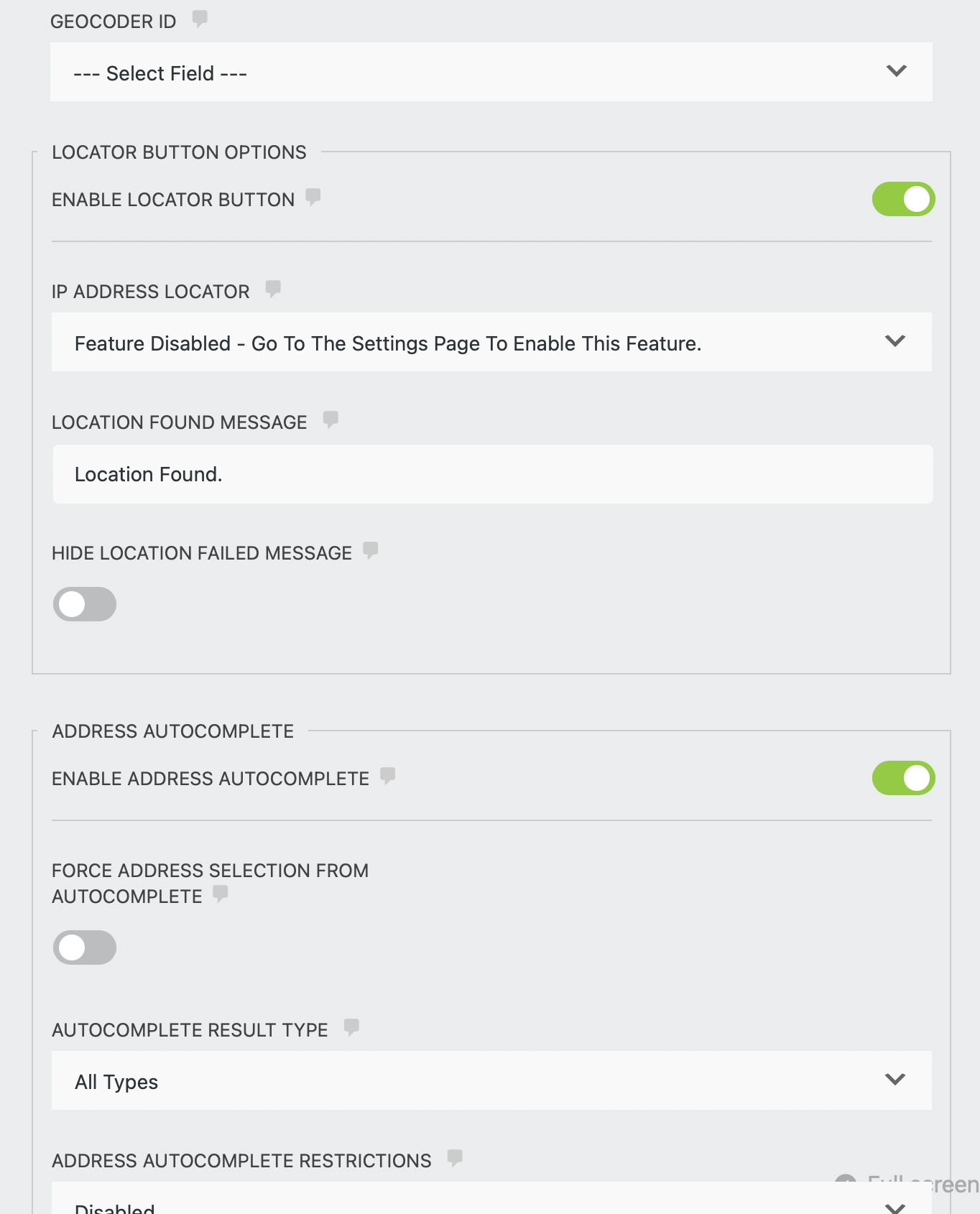Address Field
sing the address field, the front-end user can enter an address that will then be geocoded by the geocoder field which is synced with. If the address field is also synced with coordinates or Google map fields, then the map marker will dynamically set to the right position on the map and the coordinates fields will automatically populate with the values.
Address Fields Options
Geocoder ID
Select the geocoder field that you would like to sync the address field.
Locator Button
- Enable locator button - Toggle to enable a locator button inside the address field which on click will retrieve the user's current location.
- IP address locator - enable this feature to retrieve the user's current location based on his/her IP address. Select "Default" to use the IP address instead of the browser's locator ( HTML5 geolocation ) or "Fallback" to use the IP address only when the browser fails to retrieve the location. Please note that while the IP address locator does not require the user's permission to retrieve the location ( same way as the browser does ), it is also not as accurate compare to the browser's geolocation.
- Location found message - enter a message that will pop up on the screen once the page locator successfully found the user's current position. You can leave the field blank to disable the message.
- Hide location failed message - by default, the plugin will display an alert message when the auto locator fails to retrieve the user's location. Toggle this option if you wish to disable this message.
Address Autocomplete
- Enable address autocomplete - toggle to enable the Google Places Address Autocomplete feature which provides the front-end user with live suggested results while typing an address. This way the user does not have to type the full address. Rather, he can quickly choose it from the suggested results.
- Force address selection from autocomplete - when enabled, the address field will be triggered only when an address was selected from the address autocomplete suggested results. The plugin will prevent geocoding when entering an address manually and pressing the Enter key.
- Force address selection message - enter a message to display when a user tries to use an address that was entered manually instead of selecting an address from the suggested results. This message will show when the "Force address selection from autocomplete" options is enabled.
- Autocomplete Results Types - Select the type of results that will be displayed in the suggested results. Click here to read more about the autocomplete types of results that you can choose from.
Address Autocomplete Restrictions
Use the select dropdown menu to restrict the address autocomplete suggested results based on specific countries, proximity, specific area, or based on the location returned by the page-locator feature.
Listed below are the different restrictions types:
1. Disabled - do not restrict the address autocomplete suggested results.
2. Countries - Select single or multiple countries from the select menu if you wish to restrict the address autocomplete feature to display addresses from those specific countries only. Otherwise, leave it unselected to include all countries.
3. Proximity
Restrict the address autocomplete to display suggested results nearby a specific location by providing the coordinates of the location and the radius to which you would like to restrict the results.
- Latitude - enter the latitude of the location that you would like to restrict.
- Longitude - enter the longitude of the location that you would like to restrict.
- Radius - enter the radius of the area that you would like to restrict in meters.
4. Area bounds
Restrict the address autocomplete suggested results to a specific area by providing the Southwest and northeast points of this area.
- Southwest point - enter a set of coordinates, comma-separated ( ex. 26.423277,-82.1371324 ), that represents the southwest point of the area that you would like to restrict.
- Northeast point - enter a set of coordinates, comma-separated ( ex. 26.4724595,-82.0217760 ), that represents the northeast point of the area that you would like to restrict.
5. Auto-locator bounds - display the address autocomplete suggested results based on the location returned from the page locator. ( when enabled in the Geocoder field ).
Strict the autocomplete to bounds - by default, the plugin will prioritize the suggested results based on addresses nearest to the restricted area, but it will not limit the results to that area. Check this checkbox if you would like to limit the suggested results to the restricted area only. Note that this option is available only with the "Proximity" and the "Area Bounds" restriction types.